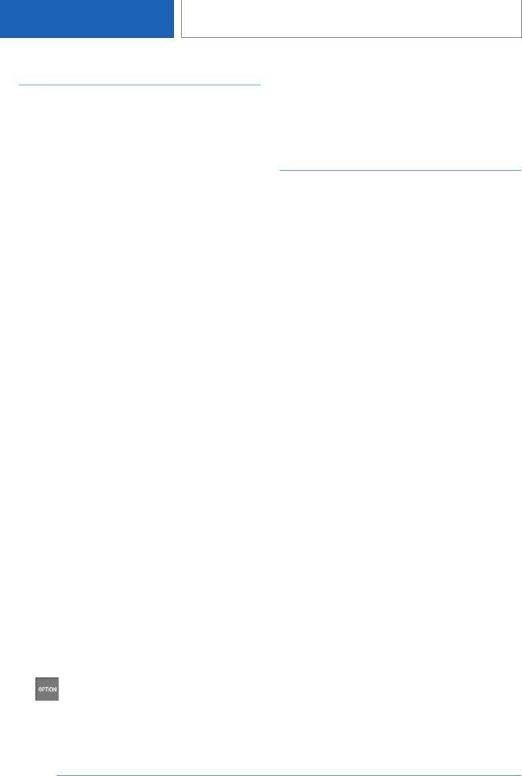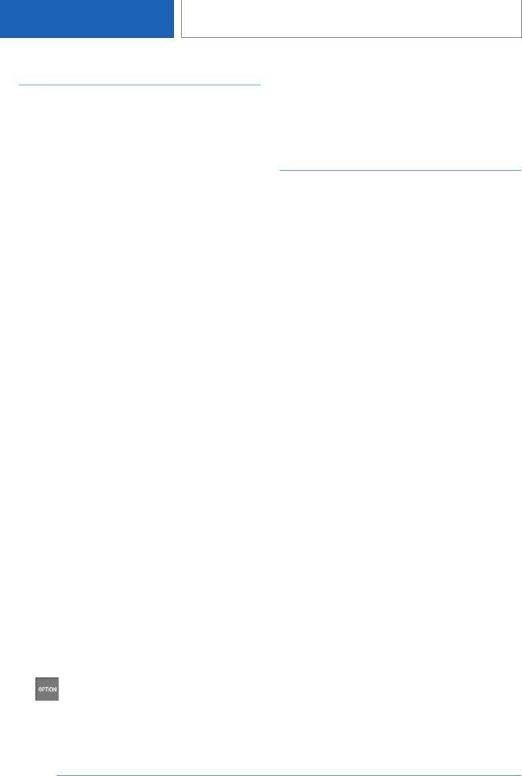
Control Display
Brightness
Via iDrive:
1. "My Vehicle"
2. "iDrive settings"
3. "Displays"
4. "Control display"
5. "Brightness at night"
6. Turn the Controller until the desired bright‐
ness is set.
7. Press the Controller.
The setting is stored for the driver profile cur‐
rently used.
Depending on the light conditions, the bright‐
ness settings may not be clearly visible.
Screensaver
If no settings are made via iDrive, a screensaver
will be displayed after an adjustable time.
Via iDrive:
1.
"My Vehicle"
2. "iDrive settings"
3. "Displays"
4. "Control display"
5. "Screensaver"
6. Select the desired setting.
The setting is stored for the driver profile cur‐
rently used.
Selecting the contents of the
main menu
You can select the displayed contents for some
menu items in the main menu.
1. Press the button.
2. "Contents of main menu"
3. Select the desired menu and the desired
content.
The setting is stored for the driver profile cur‐
rently used.
Messages
Concept
The menu centrally displays all messages arriv‐
ing in the vehicle in list form.
General information
The following messages can be displayed:
▷ Traffic messages.
▷ Communication messages, for example e-
mails, SMS text messages or reminders.
▷ Messages from, e.g., the Concierge service
or the BMW Connected app.
▷ Check Control messages.
▷ Messages on service notifications.
▷ Messages from the vehicle manufacturer.
Messages are additionally displayed in the status
field.
Retrieving messages
Via iDrive:
1.
"Notifications"
2. Select the desired message.
The menu in which the message is displayed will
open.
Deleting messages
All messages, except Check Control messages
or messages from the vehicle manufacturer, can
be deleted from the list.
Check Control messages or messages from the
vehicle manufacturer are displayed as long as
they are relevant.
Seite 48
AT A GLANCE
General settings
48
Online Edition for Part no. 01405A10C39 - VI/20