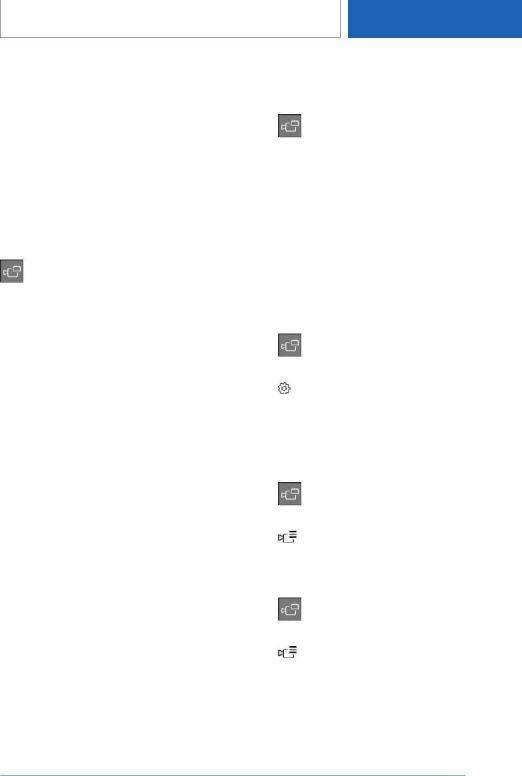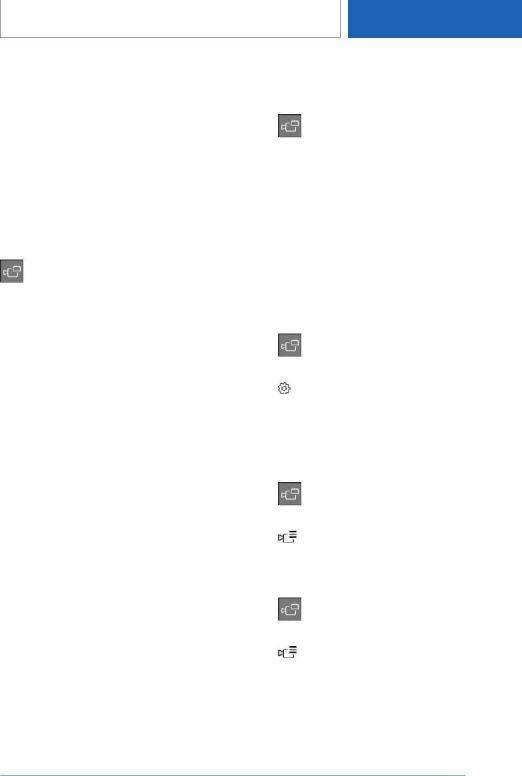
atively late from the driver's seat. The cameras in
the front and rear capture the sideways traffic
area to improve the view.
Yellow lines in the screen display mark the front
and rear end of the vehicle.
The camera image shows different levels of dis‐
tortion in some areas and is thus not suitable for
distance estimations.
Depending on the equipment version, the func‐
tion can only be used when driving forward.
Display on the Control Display
Press the button when the engine is run‐
ning.
Depending on the driving direction, the image of
the respective camera is displayed:
▷ "Front": front camera image.
▷ "Rear": rear camera image.
Depending on the vehicle equipment, cross traf‐
fic warning can additionally warn of approaching
vehicles using radar sensors.
Additional information:
Cross traffic warning, refer to page 278.
With navigation system: activation
points
Concept
Positions where Panorama View should switch
on automatically can be stored as activation
points provided that a GPS signal is received.
General information
Up to ten activation points can be stored.
Activation points can be used when driving for‐
ward for the front camera.
Storing activation points
1. Drive to the position at which the system is to
be switched on, and stop.
2.
Press the button.
3. Move the Controller to the right.
4. "Activation point"
The current position is displayed.
5. "Save activation point"
Activation points are, if possible, stored with
town/city and street address, or else with the
GPS coordinates.
Using activation points
The use of activation points can be switched on
and off.
1. Press the button.
2. Move the Controller to the right.
3. "Settings"
4. "Panorama View, GPS-based"
5. "Panorama View is displayed automatically
when set activation points are reached."
Displaying activation points
1. Press the button.
2. Move the Controller to the right.
3. "Manage points"
A list of all activation points is displayed.
Renaming or deleting activation points
1. Press the button.
2. Move the Controller to the right.
3. "Manage points"
A list of all activation points is displayed.
4. Select an activation point as needed.
5. To perform the desired setting:
▷ "Rename"
Seite 269
Driver assistance systems
CONTROLS
269
Online Edition for Part no. 01405A10FB7 - VI/20